Have you ever come across a window that’s so tall you can’t even get to the resize handle with your mouse cursor because it’s off the screen? There’s a quick and easy fix!
The people who usually deal with this problem on a somewhat regular basis are those who hook their Mac up to a higher resolution external display. I run into it all the time going back and forth from my MacBook Pro’s 15″ LCD to my 32″ 1080p TV. If I don’t remember to shrink windows back down to fit the smaller 1440×900 pixel screen beforehand, I’m often left with unaccessible resize handles.
What are we to do in this situation? It may not be obvious, but the solution is sitting right in front of us! Clicking the green zoom (+) button on the toolbar of any window will automatically resize it to best fit your current screen resolution. See… I told you it was quick and easy!
UPDATE – 1/25/10:
In response to Melanie’s comment below, I thought it would be a good idea to add a quick note to this article. While the original text covered what to do when only part of your window is hidden from view, there are other times when the entire window is off screen. In this situation, try using Exposé to find and select the inaccessible window. The menu bar should now reflect the application you chose, so going to Window > Zoom should solve the problem.



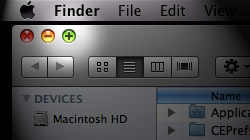






June 15th, 2011, 7:42 AM
Thank you so much, been banging my head over this and yet it was RIGHT in front of my eyes. Bless you!