The Dock is one of Mac OS X’s greatest features and sometimes we tend to love it so much that it gets packed full of application icons. Take advantage of Stacks in Leopard to give your Dock some breathing room.
So you’ve got a Dock that is packed to the brim and becoming so stuffed that it’s hard for you to quickly find the program you’re looking for. What are you to do? Remove some of the lesser used icons to free up space? Well, going into the Applications folder in Finder is a pain, so let’s avoid that. How about creating a single Stack in the Dock for your entire Applications folder? Almost, but it’s way too time consuming to navigate, especially if you have a lot of software installed.
Instead, why not categorize your application icons and create a Stack in the Dock for each group? This method gives you the best of all worlds — a Dock with less clutter and easy access to all of your important programs. Here’s how to do it:
- Create a new folder called Stacks in your user account directory. This is where Desktop, Documents, Movies, Music, etc. can be found.
- In the new Stacks directory, create additional folders for each app category you’d like to make a Stack for. For example, I’m grouping all of my Adobe, iWork, and iLife apps together. This way they take up only 3 spaces in the Dock instead of 15 or so.
- Open a second Finder window and navigate to Applications.
- Click and hold one of the programs you’d like to work with. Start dragging it from the Applications folder to your chosen Stacks category folder while holding down the Command and Option keys. Dropping the icon in the folder (with Command+Option held) will generate an alias for that program.
- Repeat step #4 for each application you want to categorize.
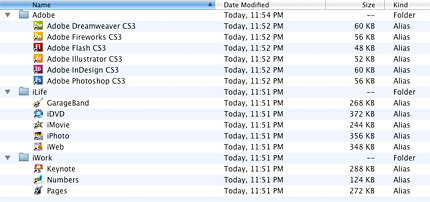
- To actually turn these folders full of aliases into Stacks, select them (all together or individually) and drag them to your Dock. Stacks can be placed anywhere to the right of the dashed “crosswalk” and to the left of the Trash.
Ahh, doesn’t that feel better? Your Dock can breathe again and you can launch programs just as fast, if not faster, than before! If you really want to get fancy you can even check out our tutorial, “How to create & set your own custom Stacks icons in Leopard,” and take it one step further.



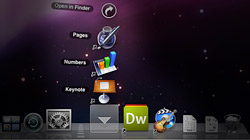






July 15th, 2009, 12:15 AM
Thanks so much for the correction, Rick. You’re absolutely right. The post has been updated.