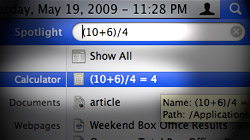Did you know Spotlight can be used for more than just search in Mac OS X Leopard? That’s right, it’s a multi-purpose tool that can also handle basic mathematical calculations and offer quick access to word definitions.
There are a variety of ways to crunch numbers on a Mac – the bundled Calculator application and Dashboard widget, for example. Sometimes opening a whole new program or launching Dashboard is less than optimal, though. If you happen to be looking for an even more convenient way to do simple calculations, Spotlight is up to the task.
To take advantage of this handy feature, click on the Spotlight icon in the menu bar or press Command+Spacebar on your keyboard. Next, type in a mathematical expression such as 2+2. Notice how Spotlight instantly produces the answer (4) and sets Calculator as the top result. Pretty cool, huh?
Now try something a bit more challenging. For example, ((10+6)/4)*5. That’s a decent amount of parenthesis and numbers, but Spotlight admirably spits out the correct result (20). As you can probably tell, the supported operations are addition (+), subtraction (-), multiplication (*), and division (/). Interestingly, you can do exponents as well in the following format: pow(4,3). This is the equivalent of saying “4 to the power of 3,” which generates an answer of 64.
Another nifty way to use Spotlight is for looking up words. Typing in just about any word or term you can think of will produce its Dictionary listing in the search results. It’s one of those things that doesn’t seem like a big deal because it makes so much sense to have it there in the first place. But when you consider this is a feature new to 10.5 Leopard, it’s easier to appreciate the power built into this seemingly puny search tool.
Oh, by the way… it is possible to disable both of the behaviors this article covers – Spotlight calculations and definitions. They’re incredibly useful, but some users are bound to dislike them taking up screen space. You can open Terminal (Applications > Utilities) and run either (or both) of these commands:
defaults write com.apple.spotlight DictionaryLookupEnabled NO
defaults write com.apple.spotlight CalculationEnabled NO
To force these changes into effect, type killall Spotlight and press Enter/Return. In the event that you change your mind and want to re-enable these features, simply run the same commands again with these modifications: Replace “write” with “delete” and remove “NO” at the end.
Want to learn more about Spotlight? Check out our previous articles, “Copy the path to a file or folder using Spotlight’s search box” and “Spotlight trouble? Re-index your entire hard drive for search“.