The Stickies application bundled with Mac OS X looks simple and perhaps a little too basic at first glance. A closer look, however, reveals that it’s actually a pretty cool program that can serve many purposes.
Not everyone prefers to use Stickies for their notes and reminders – there are a ton of other options available for Mac users to choose from. I’ve previously written about one of the alternatives called Sidenote, which is fantastic for most purposes because it hides itself when not in use. The area where Stickies really shines, though, is in-your-face reminders. Since they’re right there on the Desktop and always visible, there’s no hiding or forgetting what’s been written on them. With that said, why not get to know everything you can about Stickies to ensure you’re not missing out?
Make a note from selected text
A lot of Mac users (myself included) don’t utilize Mac OS X’s built-in Services menu nearly as much as they should. One of the ways you can correct this injustice is by selecting a block of text in any application, clicking on the program’s name in the menu bar, then going to Services > Make New Sticky Note. A new note will automatically be generated in Stickies with your selected text. You can even skip the menu bar part and just press Command+Shift+Y on your keyboard. I should warn you this shortcut works in most, but not all, applications.
Dragging text to the Dock
Another way to create a new sticky note from pre-existing text is to select a block of text and simply drag it to the Stickies icon in the Dock. Boom! Your text appears in a new note. Of course, this method is only useful if Stickies is always in your Mac’s Dock.
Stickies handles more than just text
Although typing out notes is the main purpose of Stickies, it supports a whole lot more as well. Try dragging an image or a PDF to a sticky and it will plop itself right in there. Even better is its ability to handle media content like audio and video, along with full QuickTime controls (play, pause, volume, etc.).
Reference specific email messages
Do you lose track of emails or forget to follow up because messages get lost in the shuffle? This tip is for you! You can create a new note in Stickies and use it as a reminder that certain emails need attention. The beauty is that you can select a message in Mail and drag it directly to the sticky note. A link to the message will appear, labeled with its subject line. Now when you’re ready to go back to it, all you need to do is click for it to pop up immediately.
That does it for Part 1 of MacYourself’s Stickies tips & tricks series, which featured ways to create new sticky notes and add different types of content to them. The 2nd and final part, featuring customization and usability tips, is available now as well.



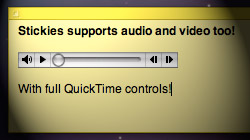






May 27th, 2009, 8:48 AM
I use Stickies as an ever-present to do list on my desktop and these tips make it even better! Thanks!