While snooping around iPhoto ’09 I recently discovered a few things I never really noticed before. Find out how to compare photo edits, filter items to be imported, and copy location information.
I’m admittedly not an iPhoto expert. I mostly just organize my photos into Events and let them be – which is probably why I never came across these almost-hidden features until now. I’m glad I did, though, because they’re definitely going to come in handy in the future. Sure, a couple are obvious if you’re an iLife connoisseur and know where to look. But if you’re just a casual iPhoto ’09 user like myself, these might be new to you too.
Compare an edited photo to its original
Sometimes when we’re editing photos we get carried away and start to take it too far. It’s only natural to want to pump up that contrast and saturation to the max. To help fight that urge and better judge the effects of what you’re doing, iPhoto ’09 offers a method to temporarily view the original photo. When in editing mode, just hold down the Shift key to compare the original with the new version.
Show only items that haven’t been imported
Do you keep things on your camera or iPhone long after they’ve been imported into iPhoto? If so, it could get difficult to keep track of what’s been transferred to your Mac and what hasn’t. Yet again, iPhoto ’09 has you covered. Just check the “Hide photos already imported” option on the import screen and you’ll only see the new stuff.
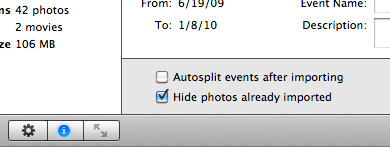
Copy location information for Places
One of iPhoto ’09’s biggest features is Places and its support for geotagging – extra information attached to each item with the location where it was taken. Most digital cameras haven’t yet caught up with this capability, but some (such as the iPhone) are geotagging as we speak. If you find yourself in a situation where some of your photos are tagged with location information while others taken at the same place are not, you can easily transfer it between them.
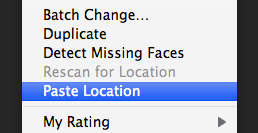
Just select one of the tagged photos, right-click and choose Copy from the contextual menu. Now select one or more untagged photo(s), right-click, and choose Paste Location. Voila! They all have matching locations.









