Spotlight – Mac OS X’s fantastic system-wide search tool – helps find files, launch applications, make basic calculations, look up definitions, and more. Best of all, it can do all that without ever needing input from a mouse.
Whether they realize it or not, Spotlight is every Mac user’s best friend. It works so effortlessly and adds so much functionality that many people simply can’t imagine living without it. If you’re part of that group (which includes myself), the invaluable list of keyboard shortcuts supported by Spotlight below will only make your love for it stronger. If you’re not quite there yet, try some of these out in everyday use and I’m confident you’ll join the club soon enough.
Command+Space
Open the Spotlight menu
Command+Enter or Command+Click
Reveals selected search item in Finder
Command+I
Get Info for selected search item
Command+Up/Down Arrow
Jumps selection to the previous/next category in results
Control+Up/Down Arrow
Jump to first/last item in Spotlight menu
Command+Delete
Clears text in Spotlight menu’s search box
Command+Left/Right Arrow
Move cursor to beginning/end of search term text
Command+Option+Space
Open new Spotlight Finder window
Congratulations! You now know just about everything you can do with Spotlight search and its corresponding keyboard shortcuts. If you know of any tips that are missing from this collection, please leave a comment and let us all know!



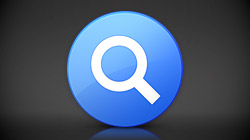






January 25th, 2010, 12:58 AM
Jauhari,
Before entering your search term, you can type kind:extension to filter results. For example “kind:psd macyourself”.