Magic Mouse owners who are still running Mac OS X 10.5 Leopard have been left out in the cold. Apple only officially supports momentum scrolling in 10.6, but a simple hack can bring 10.5 users up to speed too.
For those of you who are wondering, momentum scrolling is the term used to describe the fancy fast/slow scrolling style seen on the iPhone. For example, when you flick your finger to scroll through a long list or page, the content flies by at first and then gets slower before coming to a stop. Bringing this kind of natural movement to the Mac is one of the Magic Mouse’s biggest features. And while it may seem like a trivial gimmick at first, it’s actually one of the best features of Apple’s new wireless mouse.
Sadly, though, folks with Mac OS X 10.5.8 installed on their computers are not able to take advantage of momentum scrolling – at least not by default. But if you’re in this group and follow these steps, you can reverse the artificial limitation imposed by Apple.
- Assuming you have already set up your Magic Mouse by pairing it to your Mac via Bluetooth, the first step is to launch Software Update. If an item called “Wireless Mouse Software Update 1.0” appears, install it and restart your Mac. If it’s not there, you likely already downloaded it and can move to the next step.
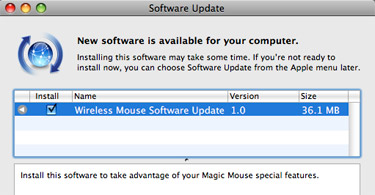
- With the update installed, launch Terminal (Applications > Utilities) and copy & paste the following command. Note this should all be on one continuous line.
defaults write com.apple.driver.AppleBluetoothMultitouch.mouse MouseMomentumScroll -bool yes
- Press Enter/Return to run the command.
- Launch System Preferences and go to the Mouse panel. Uncheck the box next to “Scroll,” then check it again.
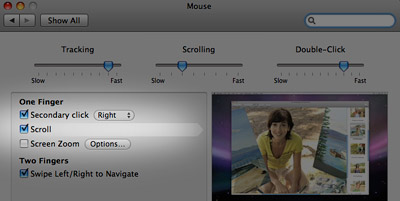
Your 10.5.8 Mac should now have momentum scrolling enabled for the Magic Mouse. Test it out by going to a semi-long webpage, giving the mouse’s surface a flick, and watching the fluid movement. Repeat steps 2 and 3 above, replacing “yes” with “no” if you ever feel the need to reverse this behavior. Although I’m not sure you’ll ever want to go back – momentum scrolling is both functional and fun!










February 14th, 2010, 12:37 AM
Dave,
The only reason I can think that your System Preferences looks different than the one shown in the article is that Software Update hasn’t installed the Magic Mouse update. Try searching for updates, restarting your Mac, and taking another look.